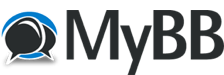
+- RCTgo Forums (https://forums.rctgo.com)
+-- Forum: The Games (https://forums.rctgo.com/forum-8.html)
+--- Forum: RollerCoaster Tycoon Discussion (https://forums.rctgo.com/forum-9.html)
+--- Thread: RCT3 Platinum keeps crashing (/thread-11119.html)
Pages:
1
2
RCT3 Platinum keeps crashing - drake26 - Jul 24, 2013
I have windows 7. Every time i try to play rct3 it gets to the first loading screen at 40% and crashes. It doesn't even get to the main menu. I've tried running as an administrator, running compatibility mode with xp and vista. It just doesnt work!! Please help. I know it is not the game because the game works on my mom's work computer.
RE: RCT3 Platinum keeps crashing - Blu - Jul 24, 2013
Back up all your things and re-install the game.
Do you use custom content?
RE: RCT3 Platinum keeps crashing - drake26 - Jul 24, 2013
Yes i used a lot of custom content. I have already backed everything and re-installed it. Do you thing its my computer?
RE: RCT3 Platinum keeps crashing - FlightToAtlantis - Jul 26, 2013
That the game fails repeatedly during launch while collecting resources indicates it’s either not happy with one or more of your files, or that while collecting these resources the game engine has encountered an instruction it doesn’t know what to do with.
Compatability mode might work better on Windows 7 as opposed to the way it does not work on Vista or XP – I’m afraid I wouldn’t know that because I use Vista and XP. However, in view of this, firstly I would clear any compatability changes you’ve made.
It would be helpful if you could reply to the following questions:
* Has that particular RCT3 game worked on another system before?
* Has it ever worked before on the copy of Windows 7 in question?
* Are you running Vanilla, Soaked! or Wild? If you are running more than Vanilla are you aware Soaked! gets installed next, then Wild last?
* Are you using any updates/patches with your new install that you didn’t use before? If so, are you aware the updates/patches get installed in a particular order, then uninstalled if you are upgrading to a newer update/patch?
* Did you not use CS before, not have any problems, and begin using CS then start having problems?
* Have you run a CS check with Park CleanUp utility?
* Have you enabled the RCT3 .exe file in DEP?
* Does any error message display during or after the game crash?
RE: RCT3 Platinum keeps crashing - drake26 - Jul 26, 2013
(Jul 26, 2013, 03:41 AM)FlightToAtlantis Wrote: That the game fails repeatedly during launch while collecting resources indicates it’s either not happy with one or more of your files, or that while collecting these resources the game engine has encountered an instruction it doesn’t know what to do with.1. Yes it works on my moms computer that is windows vista.
Compatability mode might work better on Windows 7 as opposed to the way it does not work on Vista or XP – I’m afraid I wouldn’t know that because I use Vista and XP. However, in view of this, firstly I would clear any compatability changes you’ve made.
It would be helpful if you could reply to the following questions:
* Has that particular RCT3 game worked on another system before?
* Has it ever worked before on the copy of Windows 7 in question?
* Are you running Vanilla, Soaked! or Wild? If you are running more than Vanilla are you aware Soaked! gets installed next, then Wild last?
* Are you using any updates/patches with your new install that you didn’t use before? If so, are you aware the updates/patches get installed in a particular order, then uninstalled if you are upgrading to a newer update/patch?
* Did you not use CS before, not have any problems, and begin using CS then start having problems?
* Have you run a CS check with Park CleanUp utility?
* Have you enabled the RCT3 .exe file in DEP?
* Does any error message display during or after the game crash?
2. Yes.
3. I'm running wild and yes i am aware of that.
4.I dont think im using any updates but im not sure.
5. I have used cs before and it works. When i downloaded one of DasMatze's cs it crahed. I deleted those files but it still crashes.
6. I dont know how to do that.
7. no
8. after
RE: RCT3 Platinum keeps crashing - FlightToAtlantis - Jul 27, 2013
1. √
2. √
3. √
4. There are two types of updates/patches for the game. One type is available separately from Atari’s website. These you will download and install/add to your game after you’ve installed it. There are Vanilla patches/updates for Vanilla, Soaked! patches/updates for Soaked!, etc. The other type of updates/patches are included in the following expansion for the previous release, e.g. when Soaked! was released the Vanilla updates were included in the Soaked! expansion. Anyone having installed Soaked! automatically has the updates that Atari included with that expansion and those updates won’t be an issue. The issue would be with updates you yourself have gone to download separately from Atari. Should you have downloaded updates separately they need to be installed/uninstalled in a particular order. If, for example, someone installed Vanilla, then installed the Vanilla updates, then bought Soaked!, before installing Soaked! the Vanilla updates would have to be removed/uninstalled.
5. During the early stages of CS creation there was a great deal of new information to get a handle on and the learning curve was so steep it’s a wonder anybody got it right. When installed some of those first CS sets actually corrupted other game files after which an entire reinstall of the game was required. While I am surprised you have experienced a problem after installing one of DasMatze’s sets it does appear something in that set corrupted one of your other game files. What’s the age of that DasMatze set – is it one of his first sets or is it a more recent set? Also you’ve indicated in your second post above (thread post #3) that you’ve already re-installed your game. When you re-installed, did you {a} re-install your game and run it successfully one time without any CS installed, then install CS and then have the problems or {b} did you re-install your game, install the CS you needed, then run the game for the first time with CS installed? If you did {b} then try {a}.
6. The Park CleanUp Utility was created by an individual known on other sites as Joey. You can download it from this site http://www.wonderplein.nl/rollercoaster-tycoon-objecten/rollercoaster-tycoon-3-rct3-objecten/. It's the first item listed there. This is the most recent version updated by Joey only a few months ago. I’ve used some of the beta versions and this is the most user friendly version Joey’s come up with. A couple of my mates have emailed Joey some of the information he’s requested to help him develop this utility. I’ve glanced at some of those files and I don’t know how he possibly gets through all that data - but I digress. I’m on my XP disk right now and all my RCT3 stuff’s on my Vista disk but if memory serves me well you would go to the menu bar in Park CleanUp and in one of the drop-down sub-menus is an option to check CS files. You can check your files that way.
My memory does not serve me well. After you've unzipped the folder containing Park CleanUp files you will find another utility called Error Checker. Launch Error Checker and check your files that way.
7. Having thought some more about this, if DEP were an issue you would never have gotten the game’s blue launch screen open, much less would it have gotten to a 40 percent resource load so we can probably consider that this is not an issue. Let’s ignore DEP for the time being.
8. √ What is the exact wording of the error message. Does the error message appear on top of the RCT3 launch screen or do you have to use ALT+TAB to see the message?
RE: RCT3 Platinum keeps crashing - drake26 - Jul 27, 2013
4. I just bought platinum straight up. and i will look for the updates.
5. When i re-installed, i kept all my cs except the das matzes set that was a 2011 dwonload.
6 ok
7 ok
8 It says "Roller Coaster Tycoon 3 has stopped working. Windows is looking for a solution to the problem"
RE: RCT3 Platinum keeps crashing - FlightToAtlantis - Jul 27, 2013
4. To the best of my knowledge the Platinum version of RCT3 has all Wild! patches/updates included so there wouldn’t be any need to look for them.
5. I gather from what you’ve written that after reinstalling you didn’t do a first-run with a clean install. Put all your files in a safe place again then uninstall and reinstall RCT3. Before you add all your CS or any of your own stuff your RCT3 reinstall would at that time be what’s called a clean install. After reinstalling, while the install is still ‘clean’ start the game for the first time with this clean install. Make sure the game can launch like that on your Windows 7 system before you add your own stuff. Then exit the game, and then add all your stuff after you’ve checked it for errors using the suggestion in “6†below.
6. Please note the strikethrough and the edit I’ve made to my post above with regard to Park CleanUp/Error Checker. You’d use the Error Checker rather than Park CleanUp to check CS for errors.
8. I have only ever seen this message when running a huge busy park flat out at full tilt that’s been maxxing out my CPU, RAM, graphics card & game engine and because of this the game has crashed. This message usually displays when there isn’t enough memory for the game to continue. Very rarely it will display this message if the game engine is asked to process an instruction it doesn’t know what to do with. Your mention of Windows 7 indicates to me you have a newer system than most and that you would most probably have enough memory and disk space so that leaves us with the alternative that there’s a file the game doesn’t like. If you check Microsoft for a solution to this problem it will only refer you generically to the “manufacturer’s†website and not to a specific web page at Atari. Having said that about memory it’s possible you have a lot of stuff stored on your disk.
Just to be sure it’s not a memory issue how much RAM do you have and how much space is left on your disk after installing RCT3?
RE: RCT3 Platinum keeps crashing - drake26 - Jul 27, 2013
My computer has 8 gb RAM and 841 gb left on my disk.
Doing the clean install worked THANK YOU!!!!!!!!!!!!!!!!!!!!!!!!!!!!!!!!!
RE: RCT3 Platinum keeps crashing - FlightToAtlantis - Jul 28, 2013
You’re welcome.
With all that RAM and disk space we can safely say capacity is not an issue on your machine.
Now you’ve got a clean install up and running on your machine the very next thing you need to do is to copy your Program Files\Atari\RCT3 folder to a safe place. That will be your clean install control back-up copy. If you install bad CS or something else goes wrong with your program files folder you can throw away your corrupted program files folder (Program Files\Atari\RCT3 folder) and replace it with your control copy (the one that you probably put somewhere like My Documents\RCT3 Back-Ups\Control) – the copy you know works for sure.
Now what you need to do next is one of two things:
1. Test your CS with the error checker you downloaded, remove any CS that comes up errors, install all the good stuff that remains where it needs to be and try to launch your game again. Should the game fail to launch again (the CS checker is still being developed), throw away your program files copy of game folder and replace it with your control copy, then try this:
2. With your clean install, install your CS five or so pieces at a time, make a note of the items you’ve installed and launch the game after each five pieces installed, making a note of the CS that’s installed and didn’t cause a problem. The first time your game won’t launch, the faulty CS is one of those five you just installed and haven’t yet included on your list. Again, take care to note the CS that hadn’t so far caused a problem, remove the five latest that you installed that did cause the problem and try to launch your game again. Should it not launch one or more of those five CS sets corrupted your game files. Throw away your program files copy of game folder and replace it with your control copy, put the problem free CS back where it was before and launch the game again which will be no problem. Put the five CS that caused a problem aside and continue this process with the CS you have left, about five CS at a time until you’ve gone through all your CS, the good stuff is installed and you can still launch your game. Some of the files in the bad CS you’ve put aside are the issue. Now with the bad CS you’ve put aside you’ll repeat this process one CS set at a time until you identify the culprit CS that is definitely causing the problem.
After you’ve identified the culprit CS and have all the good CS installed and your game will launch and you’re satisfied you’ve completely separated the good from the bad take a copy of that program files folder (Program Files\Atari\RCT3 folder), putting this copy with CS in the directory next to the control copy you already have. Clearly identify the folders in some way that you know at a glance that one is the control copy and the other is the working CS copy. You might want to name it (My Documents\RCT3 Back-Ups\) First Working Copy.
Every time you install more CS and all that new CS works, take another copy of your Program Files\Atari\RCT3 folder and put it along side the control copy and previous CS copies of Program Files\Atari\RCT3 folders. Name it so you’ll know it’s newer than the one you made before, e.g. (My Documents\RCT3 Back-Ups\) Second Working Copy.
Now whenever you have a problem you'll only have to go back to your latest back-up folder and not go through all this again with any of the files you've already backed up as successful back-ups. Also, when you get another system all you’ll need to do is install RCT3, copy back-up the clean install from that machine, throw away the actual Program Files\Atari\RCT3 folder and replace it with your latest CS backup save from your previous system. This way you’ll have all your CS in a game that’s ready to go without any hassle.