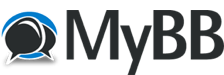
+- RCTgo Forums (https://forums.rctgo.com)
+-- Forum: The Games (https://forums.rctgo.com/forum-8.html)
+--- Forum: RollerCoaster Tycoon Discussion (https://forums.rctgo.com/forum-9.html)
+--- Thread: Using the camera route editor (/thread-3809.html)
Using the camera route editor - Turbo Tortoise - Nov 6, 2006
How to use the Camera Route Editor
This extra feature in RCT3, was never properly completed because it was not created for the use of the public. So, most features included in it do not work. However, it is still a great tool that is mostly undiscovered.
Firstly, to open the router, you need to re-name a peep âD Leanâ or if youâre lazy, then you can just press Ctrl+Shift+0 (number zero)
You will (hopefully!) see a small window appear at the bottom of youâre screen that looks like this:
![[Image: 4hrmbdl.jpg]](http://i13.tinypic.com/4hrmbdl.jpg)
First click on âNew Roâ (donât do anything else yet, weâll explore that later!) You should now come up with this little screen:
![[Image: 43r46mx.jpg]](http://i14.tinypic.com/43r46mx.jpg)
At this point I find it easier if in the options box I set the camera controlâs to advanced (and donât fiddle with anything here!) because this gives you a wider range of angles.
Now for the hard bit! Firstly, we need to move the camera to the view where we want to start recording. Once you have done this, click on the little F button in the top right hand corner of the window (if you have really high screen res then it might appear as an E)
You should see this appear in the middle of the screen:
![[Image: 47rzpcx.jpg]](http://i14.tinypic.com/47rzpcx.jpg)
So you have your first angle! Now for the second one! But be very picky about this one, because you cant delete an angle without doing just that for the whole sequence. Whoops! If you want to test your sequence already, than click on the Solo Play button.
Now you can continue adding more and more angles until your happy.
But oh no! Its going to fast here, and too slow theyâre! Donât worry though! All can be changed!
![[Image: 2zyc2n7.jpg]](http://i14.tinypic.com/2zyc2n7.jpg)
/\ See that black bar up the top! The little circles are all your camera angles. If you move them up and down a bit then you can make it move faster and slower. You can also alter the speed of the whole sequence by moving up and down the red & blue bars, but be careful with the red one, only nudge it up a bit or the whole thing will be over in half a second!
If youâre really happy with your sequence then it the record button and your video will be saved in
MyDocuments\My Videos\RCT3
But if you donât really feel its that time, then just save the sequence and you can do that some other time.
I hope you enjoyed this Tutorial and found it useful.
Thanx,
Turbo T
RE: Using the camera route editor - RNDMS7E24 - Nov 10, 2006
Great tutorial Turbo! This is gonna come in REALLY handy for me! Thanks!