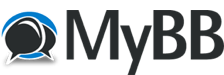
+- RCTgo Forums (https://forums.rctgo.com)
+-- Forum: Everything Else (https://forums.rctgo.com/forum-19.html)
+--- Forum: All That (https://forums.rctgo.com/forum-20.html)
+--- Thread: FRCS Instruction Manual (/thread-4632.html)
FRCS Instruction Manual - slickdude - Apr 8, 2009
The Flat Ride Construction Set or FRCS as we know it is the first released compiled module of the game "Theme Park Builder 3D" and there are 5 lucky recipients who have that working software as you read this posting today. It is also the first module of the game that is actually working too. So here is the coders simple explanation of putting together flat rides for the game from bits and pieces of whole existing rides that have been imported. Bear in mind also that this module will be refined with features during revisions by the coders so this manual as it is posted may become obsolete before the next following months thereafter.
-------------------------------------------------------------------------
Walk Through
A simple walk through to take you through the most basic operations of the FRCS.
Note: Click thumbnails for full size images
Creating A New Flat Ride
Choose the FRCS tab on the main toolbar and click on the New Ride button. A small Grey rectangle will appear in the viewing area, this rectangle is a start point on which the ride will be constructed.
![[Image: frcsstep1mn1.th.png]](http://img6.imageshack.us/img6/1849/frcsstep1mn1.th.png)
Manipulating The View
![[Image: frcsstep2hz3.th.png]](http://img231.imageshack.us/img231/3653/frcsstep2hz3.th.png)
Selecting An Object To Place
Choose the Objects tab on the main toolbar and click on the Items button. A separate window will open, this is the Object Selector. The Object Selector contains a tree component, whose branches can be expanded to reveal the various objects that can be assembled to create the ride. Expand the Hubs section of the tree and double click the "Continuous 6" entry to select it, the Create section of the Objects tab on the main toolbar should show "Continuous 6" indicating that it is the object that will be placed.
Placing An Object
On the left hand side of the main toolbar are Select, Place and Delete buttons that control which mode of operation the system is in. Click on the Place button and it will become selected, the system is now in placement mode. In placement mode clicking on objects will attach the object currently chosen for placement to whatever object has been clicked on. Click once in the center of the grey square and a small hexagonal cylinder will appear.
![[Image: frcsstep3jc6.th.png]](http://img6.imageshack.us/img6/2425/frcsstep3jc6.th.png)
Stacking Objects
One of the key concept of the FRCS is how objects can be stacked onto each other in order to generate complex movements. Go back to the Object Selector window, scroll further down the hubs list of hubs and select the one called "RTTR 4". RTTR is shorthand for Rotation Tied To Rotation, it is a special type of hub whose rotation is related to it's parent rotation. Ensure that placement mode is still enabled and click on the top of the previously created hub to place this new hub.
![[Image: frcsstep4gf8.th.png]](http://img231.imageshack.us/img231/4466/frcsstep4gf8.th.png)
Manipulating An Object Orientation
Once an item has been placed it becomes the selected object. When an object is selected the controls in the Objects tab of the main toolbar become active, they allow the position and orientation of the object to be manipulated.
- Attachment : The attachment pane controls how an object attaches to it's parent. The drop-down list allows a choice of various attachment types:
- None : The object is not attached to it's parent. The position and rotation options are relative to the middle of the world.
- Face : The object is attached to a face on the parent. The U and V sliders control the position of the attachment point within the given face. The position and rotation options are relative to that attachment point.
- Bone : The object is attached to the bone that controls the face that was clicked on. The position and rotation options are relative to that attachment point.
- Environment : The object aligns itself with the environment
- Ignore Parent : The object aligns itself with it's parent's parent.
- None : The object is not attached to it's parent. The position and rotation options are relative to the middle of the world.
- Position : Controls the position of the object with respect to it's attachment.
- Rotation : Controls the orientation of the object with respect to it's attachment.
![[Image: frcsstep5xn5.th.png]](http://img6.imageshack.us/img6/5330/frcsstep5xn5.th.png)
Manipulating An Objects Behavior
The other key concept of the FRCS is how object behave over the course of a ride cycle. Choose the FRCS tab on the main toolbar and click on the Edit Ride button. A separate window will open, this is the Ride Controller window. The Ride Controller contains a tree component, whose branches can be expanded to reveal the various objects that can have been assembled. There are also time lines which can be used to control the way that objects behave over time. Expand out the tree to see what is available and click on the top time line called "Rotation, Continuous".
![[Image: frcsstep6gu5.th.png]](http://img216.imageshack.us/img216/8081/frcsstep6gu5.th.png)
Running The Ride
In the main window click on the Clock tab. Click on the ] button to start the clock. The ride will begin moving, at the same time you'll see red lines moving across the Ride Controller window. It should be fairly obvious that the upper time line corresponds to the speed at which the first object rotates, it gradually speeds up, remains constant for a while then slows down to a stop. Once the movement has stopped click X to stop the clock.
![[Image: frcsstep7cr4.th.png]](http://img231.imageshack.us/img231/3152/frcsstep7cr4.th.png)
Resetting The Ride
In the main window go to the FRCS tab. Click the Reset button. You will notice that the red lines in the Ride Controller window return to the lefthand side. If you go back to the Clock tab and start the clock again you will notice that the ride repeats the movements again.