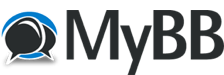
+- RCTgo Forums (https://forums.rctgo.com)
+-- Forum: The Games (https://forums.rctgo.com/forum-8.html)
+--- Forum: RollerCoaster Tycoon Discussion (https://forums.rctgo.com/forum-9.html)
+--- Thread: RCT3 How to make an Animations using Blender! [Official Thread] (/thread-7364.html)
Pages:
1
2
How to make an Animations using Blender! [Official Thread] - AzoRctMan - Mar 18, 2013
Hi guys! Today I'm gonna show you how to CREATE AN ANIMATION USING BLENDER!
Just follow this very simple steps!
THE UPDATED VERSION
Difficulty
*Medium
(Recommended for beginners, amateurs)
WARNING:
This thread contains bunch of pictures, can cause LAGS
Requires speed memory/processor of your personal computer!
(Not so serious lags!!)
*Medium
(Recommended for beginners, amateurs)
WARNING:
This thread contains bunch of pictures, can cause LAGS
Requires speed memory/processor of your personal computer!
(Not so serious lags!!)
The first thing to do is you need this following materials to get started:
*Blender 2.49a or b IT REALLY DOESN'T MATTER! Get it here: https://download.blender.org/release/Blender2.49a/
*Python 2.6.2 Get it here: https://www.python.org/download/releases/2.6.2/
*RCT3 Importer v18b2 Get it here: http://sourceforge.net/projects/rct3/files/
*Belgabor's scripts (ready with .modxml) Get it here: http://sourceforge.net/projects/rct3/files/
(The words with * asterisks are very important!)
How to install the belgabor's scripts:
Download at http://sourceforge.net/projects/rct3/files/
C:\(NAME)\AppData\Roaming\Blender Foundation\Blender\.blender\scripts.
(only for those who have the Win7/Vista)
Let's Get Started!
1. Firstly, open your Blender (of course! XD)
![[Image: 1_zpsda58a598.png]](http://i1050.photobucket.com/albums/s408/AzoRctMan/1_zpsda58a598.png)
2. Create your own mesh/object (For me, I prefer the cube so don't delete that!)
3. Delete the Lamp & Camera
![[Image: 2_zps0d12d9bb.png]](http://i1050.photobucket.com/albums/s408/AzoRctMan/2_zps0d12d9bb.png)
4. Name your object
![[Image: 3_zpsda7430f6.png]](http://i1050.photobucket.com/albums/s408/AzoRctMan/3_zpsda7430f6.png)
5. Press SPACE on your keyboard
6. The Armature must be centered so press SHIFT+C
![[Image: 4_zps89bc4fdc.png]](http://i1050.photobucket.com/albums/s408/AzoRctMan/4_zps89bc4fdc.png)
7. Select ADD>ARMATURE
![[Image: 5_zpsa62febfb.png]](http://i1050.photobucket.com/albums/s408/AzoRctMan/5_zpsa62febfb.png)
8. Rename this bone (e.g Joint1 etc). No armautre must be named as BONE. To edit it, go to pose mode.
DON'T RENAME THE WORD ARMATURE OR ELSE WHEN YOU EXPORT THIS, THE ERROR MESSAGE WILL APPEAR!
![[Image: 6_zps9088cc23.png]](http://i1050.photobucket.com/albums/s408/AzoRctMan/6_zps9088cc23.png)
9. Press E on your keyboard to add armature. (MUST BE IN EDIT MODE!)
![[Image: 7_zps0c5bbc5c.png]](http://i1050.photobucket.com/albums/s408/AzoRctMan/7_zps0c5bbc5c.png)
10. Do the nos. 6,7,8.
11. To join those two armatures, press SHIFT on your keyboard and select where do you want to connect it to. (MUST BE IN EDIT MODE!)
12. Then, press CTRL+P to parent. (MUST BE IN EDIT MODE!)
![[Image: 8_zpsbdf4145f.png]](http://i1050.photobucket.com/albums/s408/AzoRctMan/8_zpsbdf4145f.png)
You're finish setting up the armatures!!!
OOPPSS! There's more!
TO ANIMATE:
1. Go to ANIMATION (the tab on the top where it says SR:2-Model)
![[Image: 1_zps4701351a.png]](http://i1050.photobucket.com/albums/s408/AzoRctMan/1_zps4701351a.png)
2. When you're in animation, go to pose mode (to animate!)
![[Image: 2_zps1902abdb.png]](http://i1050.photobucket.com/albums/s408/AzoRctMan/2_zps1902abdb.png)
3. Move the armature (press R on your keyboard to rotate or to move left-right; Press G to grab your object)
![[Image: 3_zps4aa786c1.png]](http://i1050.photobucket.com/albums/s408/AzoRctMan/3_zps4aa786c1.png)
4. Then press I on your keyboard then select LOCROT (the best way)
![[Image: 4_zps6da278b2.png]](http://i1050.photobucket.com/albums/s408/AzoRctMan/4_zps6da278b2.png)
5. If you want more animation, you should move your object more then change the keyframe(s) - (the bar with numbers!) then do the no.4 in this tutorial!
![[Image: 5_zps7cec1917.png]](http://i1050.photobucket.com/albums/s408/AzoRctMan/5_zps7cec1917.png)
6. To parent the armature with animation, press shift and select the object you made. Then click play (the â–º button)
![[Image: 6_zps44b83e46.png]](http://i1050.photobucket.com/albums/s408/AzoRctMan/6_zps44b83e46.png)
6a.
![[Image: 7_zps7793146b.png]](http://i1050.photobucket.com/albums/s408/AzoRctMan/7_zps7793146b.png)
Some good-to-know Facts when animating!
TAB: Edit mode/model mode
R: rotate
S: Scale
G: grab
P: Seperate
SPACE(SHIFT+A in Blender 2.5): add menu.
W: edit mode options.
B: Border select
X: delete
F12: Render.
CTRL+J: JOIN.
TO PUT TEXTURES TO YOUR OBJECT
1. Go to SR:2-Model again
![[Image: 1_zps1cd11e4c.png]](http://i1050.photobucket.com/albums/s408/AzoRctMan/1_zps1cd11e4c.png)
2. Right Click the header then click SPLIT AREA
![[Image: 2_zps17e8d317.png]](http://i1050.photobucket.com/albums/s408/AzoRctMan/2_zps17e8d317.png)
3. Go to other side of your screen then click the button at the lower left of your screen then change the window tab to UV/Image Editor
![[Image: 3_zps0481a077.png]](http://i1050.photobucket.com/albums/s408/AzoRctMan/3_zps0481a077.png)
4. When it appears, click IMAGE>OPEN
![[Image: 4_zpsc03c6415.png]](http://i1050.photobucket.com/albums/s408/AzoRctMan/4_zpsc03c6415.png)
5. Select the texture you want
![[Image: 5_zps5e101e0e.png]](http://i1050.photobucket.com/albums/s408/AzoRctMan/5_zps5e101e0e.png)
6. Go to the model then change the mode to EDIT MODE
![[Image: 6_zps3b7df0e2.png]](http://i1050.photobucket.com/albums/s408/AzoRctMan/6_zps3b7df0e2.png)
7. Press U to your keyboard then select Cube Projection
![[Image: 7_zpsff8400f7.png]](http://i1050.photobucket.com/albums/s408/AzoRctMan/7_zpsff8400f7.png)
8. Change the DRAW TYPE (the BOX with little box in it) change it to Textured
9. Change the mode to Object mode to see the effect!
![[Image: 8_zpsa642c2be.png]](http://i1050.photobucket.com/albums/s408/AzoRctMan/8_zpsa642c2be.png)
TO EXPORT
1. Go to File>Export>MODEL XML (.modxml v0.1)
![[Image: 9_zpse2dd97dd.png]](http://i1050.photobucket.com/albums/s408/AzoRctMan/9_zpse2dd97dd.png)
2. Save it to your folder (Of course with name)
3. When a pop-up appears, change the Animation Templ. to 0.00
![[Image: tut3_zpsca5addce.png]](http://i1050.photobucket.com/albums/s408/AzoRctMan/tut3_zpsca5addce.png)
You're ready to import!
Note1: I will update the pictures for importing soon! (as far as I can) ^_^
EDIT: This tutorial is complete!
Note2: This is not yet completed, though, there is enough words, I'm gonna put pics for easy understanding!
EDIT: This tutorial is complete!
EDIT: Link to the continuation (how to import page) http://forums.rctgo.com/thread-7364-page-2.html
UPDATE will legend the color of CYAN
Got problems regarding this thread/tutorial?: PM HERE!
Don't like PMs? Comment below!
FOR THOSE WHO CANNOT GET THIS,
WELL, IV'E ATTACHED A FILE BELOW, JUST DOWNLOAD IT.
Thank you!
-AzoRctMan
REFERENCES
http://www.shyguysworld.com/index.php?topic=6650.0
http://www.jdrowlands.org/atari/archives/t-697523.html
RE: How to make an Animations using Blender! [Official Thread] - FlightToAtlantis - Mar 19, 2013
The last time I saw information written in this frank easy manner was Amazing Earl's RCT2 ride tutorials when they came out about ten years ago.
This is brilliant. Although I can't wait to see your update with pics I'm going to try this soon.
RE: How to make an Animations using Blender! [Official Thread] - AzoRctMan - Mar 20, 2013
(Mar 19, 2013, 05:13 AM)FlightToAtlantis Wrote: The last time I saw information written in this frank easy manner was Amazing Earl's RCT2 ride tutorials when they came out about ten years ago.
This is brilliant. Although I can't wait to see your update with pics I'm going to try this soon.
Wow! Aca-believe that! 10 years ago tutorial!!! Where can I see that Earl's RCT2 ride tutorials?
Speaking of tutorials, I've updated this thread WITH PICTURES!!! Hope you can make it!

RE: How to make an Animations using Blender! [Official Thread] - Blu - Mar 20, 2013
Since when do pictures cause lag?
RE: How to make an Animations using Blender! [Official Thread] - AzoRctMan - Mar 20, 2013
Yeah, I think for those who have the slowest connection?
RE: How to make an Animations using Blender! [Official Thread] - FlightToAtlantis - Mar 21, 2013
(Mar 20, 2013, 09:08 AM)AzoRctMan Wrote: Wow! Aca-believe that! 10 years ago tutorial!!! Where can I see that Earl's RCT2 ride tutorials?
O-o-o-o-oh I don't believe this. I've had these turorials along with all my other RCT2 stuff all this time, imported the rides that would import and have just got rid of everything else:
http://forums.rctgo.com/thread-7371-post-83341.html#pid83341
I'm very sorry but the trainers, utilities, downloads, tutorials, all gone. However I recall Amazing Earl's tutorials were for an application called Amorphium and they were for RCT2 rides.
_________________________________
Well look at that. I don't believe it. Just before posting I thought I'd do a quick internet search just in case they were still out there and the same site I got them from is still going. I haven't checked to see if the links for the tutorials are still there or still active but here's the site:
http://ae.rctspace.com/
RE: How to make an Animations using Blender! [Official Thread] - AzoRctMan - Apr 24, 2013
Guys, Sooner or later, I'm gonna update this! ***the part of how to import this*** So, sit back & relax!
GOT PROBLEMS? COMMENT BELOW!
-Thank you
RE: How to make an Animations using Blender! [Official Thread] - RCTgoMatthew - Apr 24, 2013
Nice [tut]

RE: How to make an Animations using Blender! [Official Thread] - AzoRctMan - Apr 24, 2013
Lol.
 DDDDDDDDDDDDDDDDD
DDDDDDDDDDDDDDDDD
RE: How to make an Animations using Blender! [Official Thread] - RCTgoMatthew - Apr 24, 2013
You sure love those smiley faces







