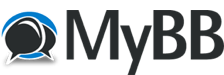
+- RCTgo Forums (https://forums.rctgo.com)
+-- Forum: Everything Else (https://forums.rctgo.com/forum-19.html)
+--- Forum: All That (https://forums.rctgo.com/forum-20.html)
+--- Thread: Photoshop Tutorials - Making Transparent Backgrounds (/thread-6538.html)
Photoshop Tutorials - Making Transparent Backgrounds - Blu - Sep 18, 2012
![[Image: photoshop-box-logo.png]](http://www.findthatlogo.com/wp-content/gallery/photoshop-logos/photoshop-box-logo.png)
Photoshoping Images for a Transparent Background
If you do not have Photoshop, you can try or buy the Elements 10, or you can try or buy CS6. GIMP is a free image editing software, but may be different than Photoshop in some steps.
1. Start by downloading Dasmatze's Background Boxes and installing it. If you already took the screenshot, skip steps 1 - 5. If you do, note that the screenshot is located in C:/Users/You/My Pictures/RCT3.
2. Now open RCT3 and open the file you want to take the screenshot in.
3. Go to Dasmatze's Background Boxes and select the color that is used the least amount in the picture. Then place the box around the entire area. Everything but the objects will be white. No ground, no sky.
4. Name a peep "David Walsh" (Caps not necessary) and press CTRL + u. This will get rid of the icons on your screen.
5. Now find the angle you want to take the screenshot of, and then press f10. The picture is now in C:/Users/You/My Pictures/RCT3.
6. Open the picture in Photoshop and it should look something like this. I use Photoshop Elements 10.
![[Image: 16826209.png]](http://imageshack.us/a/img822/6761/16826209.png)
7. Use the magic wand tool (
![[Image: 22593327.png]](http://imageshack.us/a/img209/9101/22593327.png)
8. In the layers panel, unlock the background layer and make a new blank layer.
![[Image: 46750061.png]](http://imageshack.us/a/img405/7867/46750061.png)
9. Make sure you still have the selection you made earlier and click the delete button. This should delete all the pixels you had selected earlier. The checkerboard pattern represents transparency. If the selection is gone, press CTRL + z (CMD + z on a Mac) until you find it again and repeat the steps above.
![[Image: 54007680.png]](http://imageshack.us/a/img593/8985/54007680.png)
10. Now you're done. Go to File>Save As and name your picture. Make sure you save it as a GIF, PNG, TTIF, or BMP format or the transparency will be replaced with whiteness.
![[Image: 10358692.png]](http://imageshack.us/a/img818/6622/10358692.png)
11. If you saved it as a PNG, which I prefer, I'd recommend to set the Interlaced options to "interlaced".
![[Image: 46284486.png]](http://imageshack.us/a/img850/4299/46284486.png)
If you want to replace the in-game sky with a more realistic one, follow these steps and get a picture of a sky that has a similar angle as your picture. Then put the picture of the new sky behind the RCT3 layer. You can also refer to steps 1 -4 in the tutorial "Crazy Editing!". There is a link to the thread at the bottom of this tutorial.
Now you're done. If you want to share your photos on the internet, you can use an image uploading site like Imageshack, or you can use the Upload Your Screenshots thread.
BEFORE:
![[Image: shot0051c.png]](http://imageshack.us/a/img94/3963/shot0051c.png)
AFTER:
![[Image: woodencoaster.png]](http://imageshack.us/a/img17/2017/woodencoaster.png)
![[Image: shot0051c.png]](http://imageshack.us/a/img94/3963/shot0051c.png)
AFTER:
![[Image: woodencoaster.png]](http://imageshack.us/a/img17/2017/woodencoaster.png)
RE: Photoshop Tutorials - Part Two: Making Transparent Backgrounds - invadazimrocks777 - Sep 18, 2012
YAY i know how to use PHOTOSHOP now if only i had the 100 bucks you need to buy it....
RE: Photoshop Tutorials - Part Two: Making Transparent Backgrounds - Blu - Sep 18, 2012
Try | Buy
RE: Photoshop Tutorials - Part Two: Making Transparent Backgrounds - invadazimrocks777 - Sep 18, 2012
i started to download it but its going to take 9 hours to download
RE: Photoshop Tutorials - Part Two: Making Transparent Backgrounds - Blu - Sep 19, 2012
Yeah it takes a long time. At least it's not Premier Elements.
RE: Photoshop Tutorials - Part Two: Making Transparent Backgrounds - RCTgoMatthew - Sep 19, 2012
Very helpful indeed!